How to make rain in Photoshop tutorial
Hello,
once again welcome everyone to my “Photoshop planet”; I am back with a new
Photoshop effect tutorial. This effect
is one of the best Photoshop effects ever. Hope everyone will like this. Today
I will show “how to create rain in Photoshop”. So let’s start.
1. Firstly, open a
picture as you like and create a new layer.
2.Go to Filter > Render > Clouds.
The picture will look like screenshot below.
3. Now go to Filter >
Noise > Add Noise.
Set values as screenshot.
4.Then
again go to Filter>Blur>Motion Blur.
Set values as screenshot.
The
picture will look like screenshot below.
5. Change blending mode
to “Screen” from the layer panel.
6.Decrease
“Opacity” to 69%. To increase or decrease amount of rain you have to increase
or decrease the “Opacity”.
Yes,
you have done. Now look at the picture.
You can find out my last Photoshop Tutorial “How to make Graffiti in Photoshop”. Thank you.







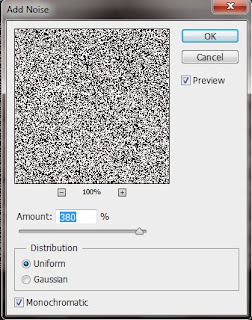












No comments: