13 Most useful tricks of WhatsApp 2020
Everyone knows WhatsApp, but not everyone knows WhatsApp very well. You could spend your days on the most popular smartphone messaging app. But there are some extraordinary hidden features / tricks that you might not know. Let's take a look on some important tricks of WhatsApp that will bring you closer to being a power user.
1. Change Chats Wallpaper
It doesn't feel good to see a
monotonous simple chat background anymore. You can change chat wallpaper which gives extraordinary looks and feels for chatting. Settings > Chats > Wallpaper > Select a from the Gallery > SET.
2. Reduce high data charges while doing audio/video call
Draining fast mobile data! Save
it more by changing the settings. Settings
> Data usage >Mark “Low data Usage” option from Call settings.
3. Turn off Media auto-download
By turning off Media
auto-download, you can save even more mobile data. To stop auto download, go to Settings> Data usage >Unmark all items [Photos, Audio, Videos,
Documents] from When using Mobile data option.
4. Change font styles in chat
You can change the text style Bold, Italic,
or Strikethrough in WhatsApp chat.
Use (*) before and after the text to make the text bold. For example- *
TechWindows *.
To make the text italic, you have to put (_) before and after
the text. For example- _TechWindows _.
To give strikethrough in writing, you have to put (~) before and
after the text. For example- ~TechWindows~.
5. Hide Last Seen time from everyone
Last Seen status indicates when the
user was last active. But if you want, you can hide your last seen status from
friends.
Go to Settings > Account > Privacy > Select Nobody from Last seen option.6. Click to chat
Usually, when you want to chat with
someone on WhatsApp, you need to save the user's number in the phonebook first.
However, you can chat with anyone without saving the phone number by using the
'click to chat' feature. For this, you need to create a user link so that if
you click on that link the chat will open automatically.
To create your link, https://wa.me/
<MobileNumer> such as https://wa.me/ <123456789> does not require a
zero, dash, or bracket.
7.Make Quote Text Reply
Open Message Conversation and tap
the message that you want to reply and click reply icon.
8. How to Mention anyone
When we chatting in any group conversation, many time we need to mention someone. To mention someone you need to use @ before the someone’s name. Example: @NAME
9. Hide profile picture
If you want to hide your profile
picture, first go to Settings > Account> Privacy> Profile Photo. Now
if you select the My Contacts option then only the people saved in the contact
can see it. And if you select the Nobody option then no one can see it.
10. Hide downloaded photos and videos in the gallery
Many people do not like to see
WhatsApp photos and videos in the phone's gallery. If you want to stop showing
photos and videos from the gallery go to Settings>Chats and turn off the
Media Visibility.
11. Pin your important chat at the top
Finding important chats from many
chats can be a hassle at times. So pinning important chat at the top comes in
handy. To pin an important chat to the top, tap the chat for a few moments and
click on the pin icon. You can unpin it later if you want.
12. Search favorite chats
To see who you chat with the most on
WhatsApp, go to Settings> Data and Storage Usage> Storage Usage.
13. Whatsapp for PC
Go to https://web.whatsapp.com from
any browser (Google Chrome, Mozilla Firefox, Opera, Safari, Microsoft Edge) on
the computer. Now see a QR code displayed on that page. Now open the WhatsApp
application on your phone. Click on the Web and scan the QR code. In addition,
the software can be used separately on Windows or Mac PC. To download-https://www.whatsapp.com/download





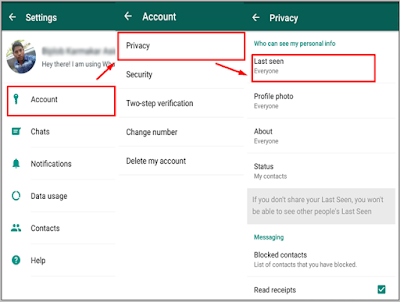
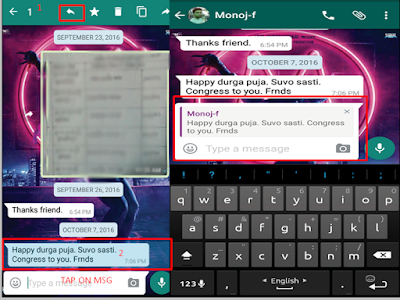

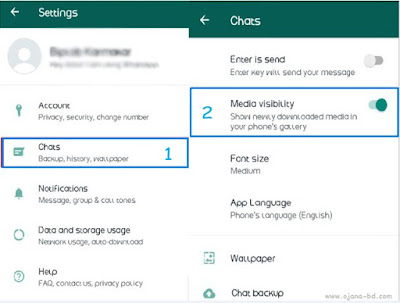








No comments: